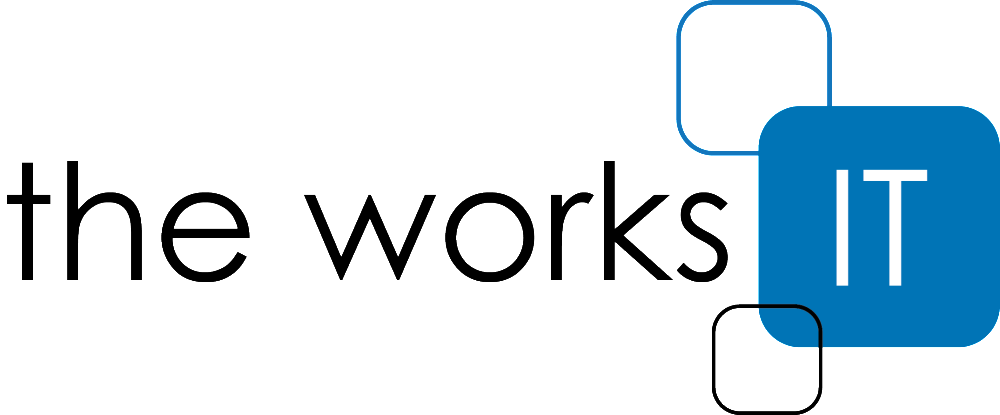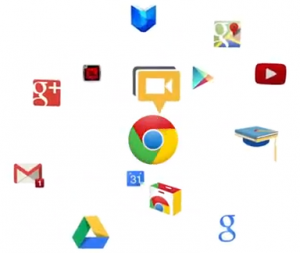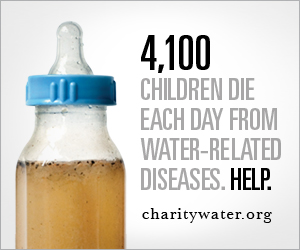Google Chrome has been my browser of choice for quite some time now because it’s as nice to code for as it is to use. It’s fast to open, page loads are speedy, it’s very stable, and quite minimalistic. However, there’s very little in life that I’ll like, much less promote, if there’s not solid evidence, opposed to generalities, as to why it’s superior. So now I shall provide some of that evidence.
One feature that many people don’t know about, is nothing too new. But people don’t know about it because it’s one of those things that falls under the EWSWTDEKIT category (Everything Working So Well They Don’t Even Know It’s There). In all the other major browsers, you have to install plugins to make certain things work, like Adobe’s Flash Player, for instance. I use Flash as an example because it’s one of the most widely, most often used plugin for any browser, and because of that fact, it’s also one that’s very often times exploited. This poses a big security threat to users of Flash if they don’t have the most up-to-date version installed – and here’s where Chrome gets innovative. You never have to update Flash for Chrome, because Google built it in. You may notice that Chrome needs to be updated a bit more often than other browsers, and those plugin updates are a big part of why that’s so. Is the version of Flash Player you’re running the newest, most stable one? If Chrome is up-to-date, the answer is yes.
In the very recent past, most browsers used to have two text boxes (IE9 and Safari 5 now have one), one to type in URLs – the exact address of a Website you’d like to visit – and the other box for performing searches in your preferred search engine (Google, Bing, Yahoo, etc.). Well Chrome has always had just one box, that they call Omnibox. That way the user can simply type whatever they want without thinking about if they’re trying to perform a search or go directly to a site. One box performs all tasks. The Omnibox is nothing new, and the fact that it has had the options to auto-complete and also to start searching right when you start typing, is also old news. The new trick up Omnibox’s sleeve is when your typing autocompletes to a site you’re likely to visit, Chrome will prerender that site so that it loads almost immediately when you hit Enter. Hark! Browsing on Chrome just got even faster.
This last update is more of an update for Gmail rather than Chrome, but either way, it’s still great. I used to hate those email-to links on Web pages because they’d open Apple’s Mail client and prepare an email for me to the person who’s email I just clicked. This is a nice feature….if you use Apple Mail. Or any email client for that matter. My email is all Web-based, so I’d always have to just copy the email address, open Gmail, hit Compose, paste the address in the To field, then proceed to type an email. For those of us Gmail-ers that do things this way, you’re going to have to get used to email composing being much faster and efficient. Now, when you sign into Gmail, you can click the Use Gmail button when asked if you want to let Gmail open all email links. From then on, any email link you click in any application will open a Gmail composition window and paste the email into the To box, and you’re off and running. Or typing.
These couple of features and those that continue to roll out are why I use Chrome. But perhaps the most practical feature that I use is actually just taking advantage of its stability. I just glanced up at my Quick Tabs extension (link to Chrome Web Store), and I have 167 tabs currently open. This is craziness, I know. It’s just how I operate (I use them as a to-do list of sorts). And I have always had at least 130 tabs open for probably the past 6-8 months. Through many reboots, shut downs, and OS-prompted hibernations (due to the battery dying when I’m not around), Chrome still brings back the exact tabs that I had open so I can start where I left off. Now, that’s stability.
If you’d like to give Chrome a try, just click on the link in the upper-right corner, next to the blog header. Enjoy!
Update 10/16/12: Now Chrome also allows you to drag and drop not only files (which has been allowed for over a year), but also entire folders into Google Drive. It’s all about efficiency, baby.